admin
Advanced Search
Advanced Search
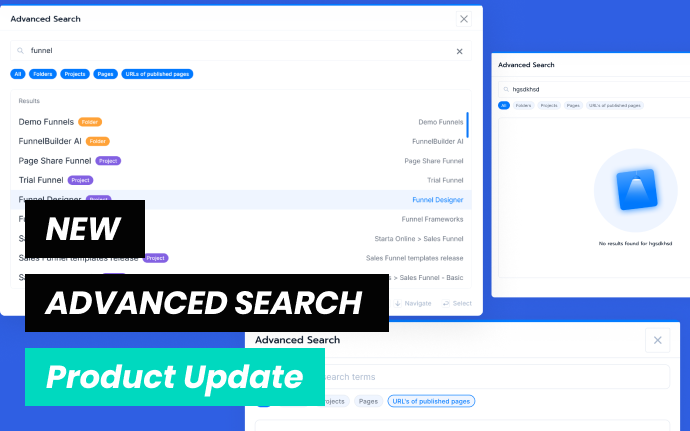
Quickly find Folders, Projects, Pages, and Published URLs-all without touching your mouse.
How to open search
Press Shift + K to open the Search modal.
How search works
- Start typing to search.
- After you type 4 or more characters and stop typing, the search will run automatically.
- If you’ve typed fewer than 4 characters, you can press Enter to manually trigger the search.
Navigating results
- Enter behaves differently based on the selected result.
- Use the Up / Down arrow keys to move through the results.
Folder results
- Click or press Enter → opens the folder.
Project results
- Click or press Enter → opens the project.
Page results
Click or press Enter → opens an action menu with:
- Preview – opens the page preview in a new tab.
- Edit – opens the page in the editor.
- Open Project – opens the project that contains the page.
After the menu opens, use Up / Down to select an action and Enter to confirm.
Published URL results
Click or press Enter → opens an action menu with:
- Visit URL – opens the published URL in a new tab.
- Edit – opens the page in the editor.
- Open Project – opens the related project.
Again, use Up / Down to choose an action and Enter to confirm.
Closing Search
- Press Esc to close the action menu or the Search modal.
Search history & behavior
- When you perform a search and then later reopen the Advanced Search in the same session, your last search term is automatically restored.
- You can clear the search term directly from the textbox.
- The 5 most recent searches are stored locally for the session
Unlike a lot of our competitors, we use our own app. Everything you see on our website is built by Kickpages.




















